TechSource: How To Sync Files Quickly Between Your Own Computers (Using BTSync) |
| How To Sync Files Quickly Between Your Own Computers (Using BTSync) Posted: 18 Aug 2014 10:32 PM PDT For many, syncing files between two computers on the same network is a nightmare. You have to connect the computers by doing some network tweaking and then copy each file individually. Oh, and then there is a lot of waiting involved. Another big problem that many users face is that let's say you've transferred 90% of the files and by mistake you shutdown the computer or turn off the router, most of your progress will be lost. And if you are someone who has Mac, Linux, and Windows desktops in the same house, good luck. But wait… Isn't there Dropbox, which already solves the problem of syncing files? Well, it does, but most of your data belongs in the cloud. Transferring 400 GB worth of movies from your laptop to desktop won't be something Dropbox would do easily. The following tutorial will help you sync your files across multiple computers on the same network using a fabulous lesser-known app called BTSync. Step 1: Install BTSync Download and install BTSync on your desktop. It doesn't matter whether you are on Windows, Linux, or Mac. The software works across all platforms. Step 2: Generate a secret Select a folder you want to sync. A good way of doing this is creating a folder titled "Sync" and then dropping all the files you want to sync as you go. And then, when the app asks you to generate a secret key, do so by entering a fairly hard to guess phrase. When the secret key is generated, remember it (hard to do) or write it down in a safe place. Don't worry if you can't do that right now, you can always access the secret from the main computer where the app was first installed. Step 3: Add more files to sync Now in the sync folder, add as many files as you want. Instead of dropping multiple folders to the syncing application, you can simply keep adding more files to that folder using Nautilus, Finder, or Explorer. This saves you the trouble of having to remember multiple secrets. Step 4: Add another computer To add the second computer you want to transfer the files to, simply install the app again on that computer. Then, during setup, just let the app know that you already have a secret key. Here, type in the secret key from the first computer and soon your files will start transferring seamlessly. Accessing files from Phone (Optional): If you have an Android smartphone, you can even access your BT Sync files from there. Simply download the app from the Google Play Store and then right click on the Sync folder from the main app. Select the option that says Connect Mobile. Then, a barcode will pop up letting you instantly pair your smartphone with your desktop. This means that once you are connected, you can even access your whole music collection on your desktop right from your phone. Cool, isn't it? Written by: Abhishek, a regular TechSource contributor and a long-time FOSS advocate. |
| You are subscribed to email updates from TechSource To stop receiving these emails, you may unsubscribe now. | Email delivery powered by Google |
| Google Inc., 20 West Kinzie, Chicago IL USA 60610 | |
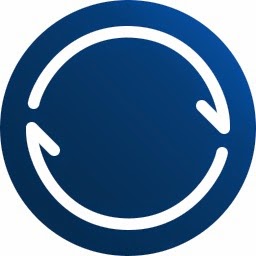




0 komentar:
Posting Komentar