TechSource: 6 Dropbox Tips and Tricks for Linux Users |
| 6 Dropbox Tips and Tricks for Linux Users Posted: 04 Apr 2012 06:36 PM PDT 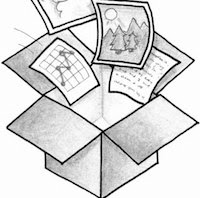 Dropbox, a startup even the mighty Steve Jobs had his eyes on, has risen to fame and popularity in no time. The file-syncing and backup service has over 50 million users, and the number has been rising quite rapidly. The reason Dropbox has been so successful is because it has managed to make syncing dead simple, and that too across all platforms. While most startups in its genre ignore Linux, Dropbox has been catering to the needs of Linux users for a long time. Dropbox, a startup even the mighty Steve Jobs had his eyes on, has risen to fame and popularity in no time. The file-syncing and backup service has over 50 million users, and the number has been rising quite rapidly. The reason Dropbox has been so successful is because it has managed to make syncing dead simple, and that too across all platforms. While most startups in its genre ignore Linux, Dropbox has been catering to the needs of Linux users for a long time.On Linux, Dropbox works as stable as a native app, and for many -- for me at least -- there has rarely been a time when the application has crashed or misbehaved. If you too are an avid Dropbox user, it's time to make the most of it. So, here at TechSource, we've compiled a list of all the essential tips and tricks you need to know if you're a Linuxian Dropbox user. Sync Unity Quicklists Unity, love it or hate it, has become one of the most talked-about interfaces on the Linux platform. And though Canonical's bravest attempt at reaching for the modern desktop has gotten a mixed response, we at TechSource have been using it ever since it came out. One of the best features of Unity is the launcher, which, like the Windows taskbar, supports jumplists or quicklists. This nifty feature allows users to quickly hop to different menus or folders without having to open the program first. We have already shown you how to add quicklists for Chrome and Firefox. Moreover, there are a lot of articles on the Internet that explain the same process for other applications. The only caveat of this process is that once you format your computer, or if you switch to a new one, you have to do the whole thing -- which is a tad tedious -- all over again. To remedy that problem, it's best if you saved the config files to your Dropbox folders and then synced it across all computers. That way, you won't have to scan through many blogs for instructions after a quick format or a computer upgrade. Sync Firefox on Dropbox Though Firefox comes with syncing capabilities built-in, they are a tad tedious to configure and aren't as convenient as moving your profile from one computer to another. One way to deal with this problem is by syncing your Firefox profile using Dropbox. This will save you from a lot of hassles, especially the troubles you get when you lose all your history and bookmarks. A neat guide that will help you sync Firefox with Dropbox can be found HERE. The perfect tool for distro hoppers If you frequently switch between different distros, then Dropbox is an indispensable tool for you. The free application can help you backup your important documents, photos, and other files without any problems. Simply 'drop' all your important stuff in the default Dropbox folder and then stop worrying about all your backup woes. Playlists Sync If you listen to a lot of music, then it's quite annoying when you have to lose all your playlists simply because of a format. Thankfully, Dropbox rescues you from that predicament by allowing you to backup all your playlists safely. Simply create a folder called Playlists in your Dropbox account and save all your important playlists there. Wallpaper Collection Though the default Ubuntu collection of wallpapers is enough to make your Windows-loving friends jealous, we all love to dress up our desktop with something new all the time. Also, there are people who use a fixed set of wallpapers across all their devices. No matter what kind of wallpaper-lover you are, Dropbox helps you backup and sync your wallpaper collection with ease. Simply create a folder titled Wallpapers in your Dropbox account and relax. Config files If there are applications you tweak a lot, then it's important that you back up their config files. Config files are the ones that start with dot (.) and can be found in your home directory (usually the '.config' directory to be exact). So, for example you use Gedit text editor a lot, and want to backup all the important settings, simply back the file up on to your Dropbox account and format your computer without any worries. Written by: Abhishek, a regular TechSource contributor and a long-time FOSS advocate. |
| You are subscribed to email updates from TechSource To stop receiving these emails, you may unsubscribe now. | Email delivery powered by Google |
| Google Inc., 20 West Kinzie, Chicago IL USA 60610 | |

0 komentar:
Posting Komentar